Getting Raspbian running on a virtual machine can be very useful if you do development, or just want to play around. Easy to use solutions like VirtualBox unfortunately cannot emulate anything other than x64 or i386 CPUs, while the Raspberry runs on an ARM chip.
Enter Qemu, an open source virtualization host that can run on Windows, Mac or Linux and emulate a wide variety of CPUs, inlcuding the ARM chip that the Raspberry Pi is based on.
I have created an installer for Qemu that is preconfigured with the latest Raspbian image (Jan 2014) at the time of writing this, but still there are a couple of steps required to get it working 100%
File MD5: e323adcc7738b1948460b0e5fcb87a03
Preparation:
- Download the VirtualBerry installer.
- Download OpenVPN Community Edition. This is required to create a virtual network interface for the VBerry.
Installing the Virtual Ethernet Adapter:
Run the OpenVPN Installer.
When you reach the component selection screen, deselect everything except the TAP Virtual Ethernet Adapter:
This will create a new network adapter in your network and sharing center. For simplicity, rename this adapter to "VirtualBerry". Simply go to you network adapter settings and find the TAP adapter.
It should now look like this:Now, you need to bridge the VirtualBerry adapter with your network interface as below:
Your networking is now ready to connect to a virtualized Raspberry, if you have any custom network configuration, apply it to the bridge.
You can now run the VirtualBerry installer.
After it finishes you can run VirtualBerry from the start menu it should boot into Raspbian with the standard Raspbian first boot screen.
Please note that Qemu does not emulate 100% of the functionality of the RPi, so you will see some errors in the boot up. This is normal, and should not affect the operation of the emulator.
Working:
Networking
CPU Emulation
X
Not working:
OpenGL
If you find anything not working, leave a comment so that we can try to fix it, or place it on the list.
Credit where credit is due:
I am not a Raspberry or Linux expert, I write these tutorials as I learn, for this one I used the following sources:
Ps.
I am looking for a mirror to share the file, please contact me if you have hosting space.


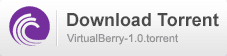
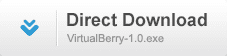





hello, what happened with this project?
ReplyDeleteThis comment has been removed by a blog administrator.
ReplyDelete